Multiple Checkboxes In Form With ReactJS
7 min read
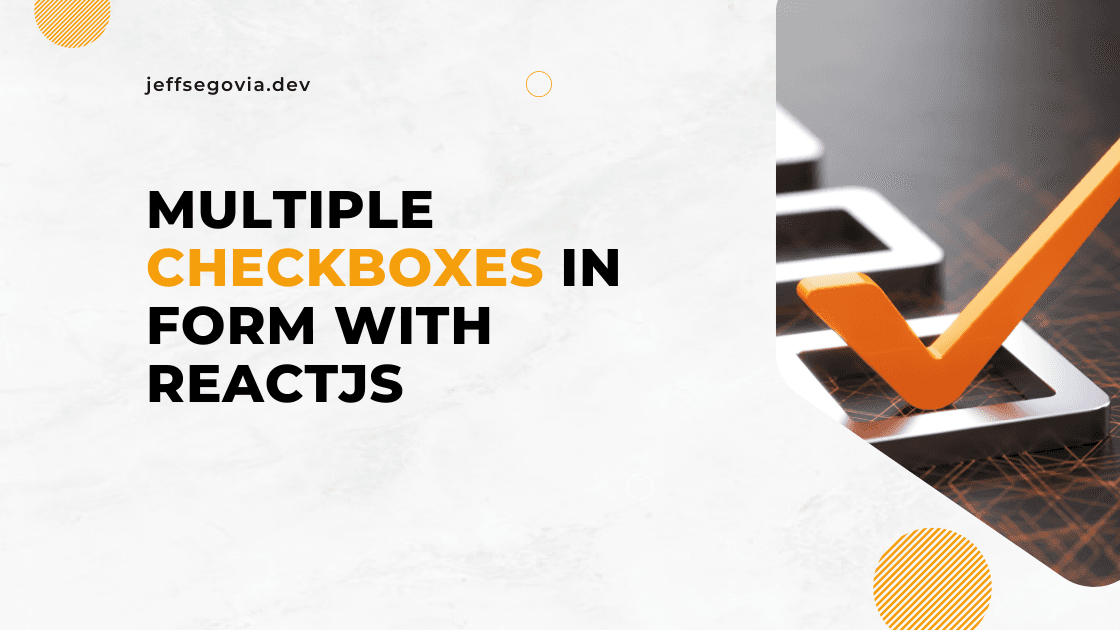
One of the many input types in HTML5 is the checkbox. It has several use-cases in the real world and so knowing how to work with it is an essential skill or knowledge to have as a developer. In this post I'll show you how to work with checkboxes in your React app.
Single Checkbox
Let's start with the most basic - a single checkbox in a form. In this contrived example, we'll create a simple controlled input. The goal is to simply hold the value and manage the state of an isActive boolean flag.
import React from 'react';
export default function App() {
const [isActive, setIsActive] = React.useState(false);
const handleChange: React.ChangeEventHandler<HTMLInputElement> = (e) = {
setIsActive(e.currentTarget.checked)
}
return (
<form>
<input type='checkbox' name='isActive' id='isActive' checked={isActive} onChange={handleChange} />
<label htmlFor='isActive'>Is this member active?</label>
</form>
);
}It's that simple. For additional info, take note also of the proper labeling of our input for accessibility purpose. We have added the htmlFor in the label element which points to the id of the checkbox. And since we're using Typescript here, note the type annotation of the handleChange function.
Example 1: Picking from a list
Now what if we have a scenario where we need to pick some items from a particular list of options? This is one perfect opportunity to use multiple checkboxes in our form. But how do we make this work? Let us see.
In this example, the goal is to pick items from a list of Bible books. (yes, I am a Christian!)
For this we'll try two approaches. One is using React.useState and the other is by simply using some native web Javascript methods.
1. Using React useState
First, here's our Bible books options. It's simply an array of string.
const bibleBooks = [
'Genesis',
'Exodus',
'Psalms',
'Proverbs',
'Isaiah',
'John',
'Matthew',
'Romans',
'Philippians',
];Then we create the form. Inside the form is a list of checkboxes which we get by looping through bibleBooks.
function MultipleCheckbox() {
return (
<form>
<h1>My Favorite Bible Books</h1>
<ul>
{bibleBooks.map((item) => (
<li key={item}>
<div>
<input type='checkbox' name={item} id={item} />
<label htmlFor={item}>{item}</label>
</div>
</li>
))}
</ul>
<button type='submit'>Save My Picks!</button>
</form>
);
}It renders like this:

Now, let's add the state and some handlers.
function MultipleCheckbox() {
const [picks, setPicks] = React.useState<string[]>([]);
const handlePickChange: React.ChangeEventHandler<HTMLInputElement> = (e) => {
const { checked, name } = e.currentTarget;
if (checked) {
setPicks((oldPicks) => [...oldPicks, name]);
} else {
setPicks((oldPicks) => oldPicks.filter((item) => item !== name));
}
};
const handleSubmit: React.FormEventHandler<HTMLFormElement> = (e) => {
e.preventDefault();
console.log(picks);
};
return (
<form onSubmit={handleSubmit}>
<h1>My Favorite Bible Books</h1>
<ul>
{bibleBooks.map((item) => (
<li key={item}>
<div>
<input type='checkbox' name={item} id={item} onChange={handlePickChange} />
<label htmlFor={item}>{item}</label>
</div>
</li>
))}
</ul>
<button type='submit'>Save My Picks!</button>
</form>
);
}We attached the handlePickChange function to each checkbox's onChange prop. When triggered, we just check if the checkbox is checked by accessing the checked property from e.currentTarget. If checked, we're simply adding the book to the old picks. If not checked, we're just filtering out the picked book. Notice that we can get the correct book name since we have put a name value to each checkbox. When we submit the form, what we'll get is an array of strings like the ff.:
['Genesis', 'Psalms', 'John', 'Matthew'];2. Using FormData
For this we'll use a Web API called FormData. Note that this approach works with any HTML5 form inputs.
The change that we need to do is to remove first the React state and the change handler, leaving only our handleSubmit function.
function MultipleCheckbox() {
const handleSubmit: React.FormEventHandler<HTMLFormElement> = (e) => {
e.preventDefault();
console.log(picks);
};
return (
<form onSubmit={handleSubmit}>
<h1>My Favorite Bible Books</h1>
<ul>
{bibleBooks.map((item) => (
<li key={item}>
<div>
<input type='checkbox' name={item} id={item} />
<label htmlFor={item}>{item}</label>
</div>
</li>
))}
</ul>
<button type='submit'>Save My Picks!</button>
</form>
);
}In order to get the selected picks, we'll just add the ff. code inside the submit function.
const handleSubmit: React.FormEventHandler<HTMLFormElement> = (e) => {
e.preventDefault();
const formData = new FormData(e.currentTarget);
const values = Object.fromEntries(formData.entries());
console.log(values);
};But we have a tiny problem here. When we submit the form, what we'll get is like the following:
{ 'Genesis': 'on', 'John' : 'on', 'Proverbs': 'on'}Did you notice that? It's because formData gives us an object where the key is the name of the input. In this case the key is any of the bibleBooks while the value is on (this is the checked value for checkbox that formData gives us).
In this case, we don't want an object, we want an array of picks. Well the solution is pretty simple. We'll just get the keys of the object that formData gives us and that's it!
const handleSubmit: React.FormEventHandler<HTMLFormElement> = (e) => {
e.preventDefault();
const formData = new FormData(e.currentTarget);
const values = Object.fromEntries(formData.entries());
const neededValues = Object.keys(values);
console.log(neededValues);
};Example 2: Manage Access Rights Example
Let's pretend that we are an admin of certain management system and one of our responsibilities is to manage the access writes of our users. Our user's access object should look like this:
const defaultAccess = {
view: true,
create: true,
update: true,
delete: true,
import: true,
export: true,
};
// we can get the type of the defaultAccess object thru this
// we'll use this later
type AccessObj = typeof defaultAccess;Our form will be similar to the previous example. But since we're no longer working with an array now but with an object, one way we can loop through our access object is by using Object.keys:
function AccessRights() {
const [access, setAccess] = React.useState<AccessObj>(defaultAccess);
const handleSubmit: React.FormEventHandler<HTMLFormElement> = (e) => {
e.preventDefault();
console.log(access);
};
return (
<form>
<h1>User Access Rights</h1>
<ul>
{Object.keys(access).map((item) => (
<li key={item}>
<div>
<input type='checkbox' name={item} id={item} />
<label htmlFor={item}>{item}</label>
</div>
</li>
))}
</ul>
<button type='submit'>Save Access</button>
</form>
);
}Our form looks like this:

Let us add now the change handler:
function AccessRights() {
const [access, setAccess] = React.useState<AccessObj>(defaultAccess);
const handleAccessChange: React.ChangeEventHandler<HTMLInputElement> = (e) => {
const { name, checked } = e.currentTarget;
setAccess((prev) => ({ ...prev, [name]: checked }));
};
const handleSubmit: React.FormEventHandler<HTMLFormElement> = (e) => {
e.preventDefault();
console.log(access);
};
return (
<form>
<h1>User Access Rights</h1>
<ul>
{Object.keys(access).map((item) => (
<li key={item}>
<div>
<input
type='checkbox'
name={item}
id={item}
checked={access[item as keyof AccessObj]}
onChange={handleAccessChange}
/>
<label htmlFor={item}>{item}</label>
</div>
</li>
))}
</ul>
<button type='submit'>Save Access</button>
</form>
);
}For every checkbox that is being toggled, we are setting the value of one of the properties of our access state. We do this by using the name of the checkbox as a dynamic key to which the checked value is assigned. Moreover, assigning access[item as keyof AccessObj] (line 26) to the checked prop of the checkbox enables it to show the proper state at any point in time.
And that's it!
This is what I can share about multiple checkboxes for now. Happy coding!
-jep